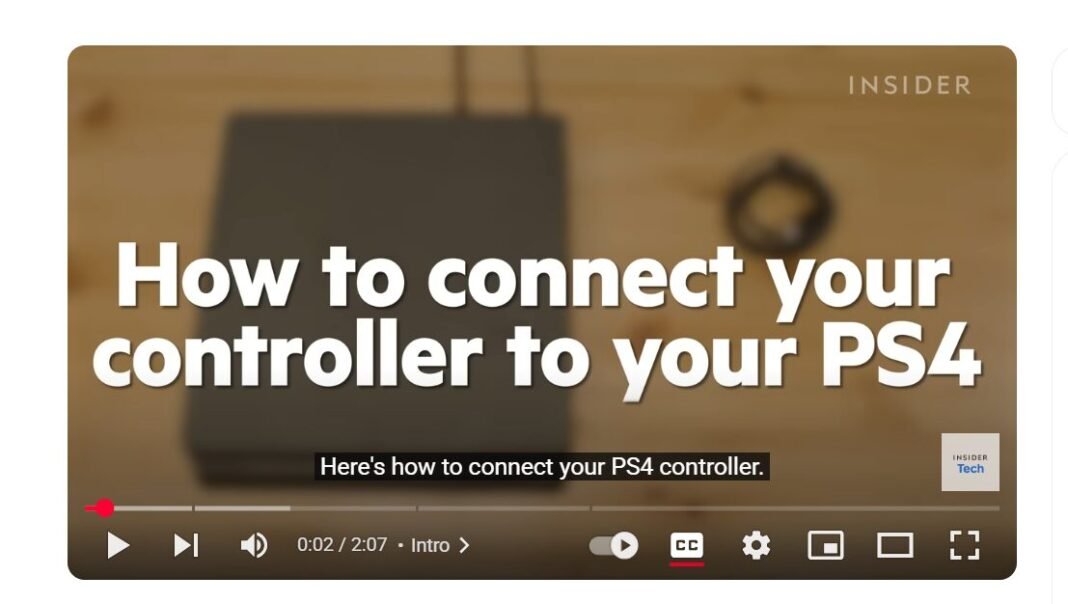Last Updated on May 11, 2025 by SPOTKEYS
How Do You Connect a PS4 Controller To a PS4? – Mastering the Basics: How to Connect Your PS4 Controller to Your PS4
How Do You Connect a PS4 Controller To a PS4? This is a common question for game lovers. Gaming on the PlayStation 4 has become a favourite pastime for many, and it’s no surprise why. With its sleek design, impressive graphics, and vast library of games, the PS4 has captured the hearts of gamers around the world. And while the console itself is a marvel, it’s nothing without its trusty companion – the PS4 controller. In this guide, we will go over everything you need to know about connecting your PS4 controller to your console and troubleshoot any common issues that may arise.
Steps to Connect a PS4 Controller To a PS4
Basic Connection:
The first step to getting your controller connected is a simple one. With your console turned on, plug in the provided micro USB cable and connect the other end to your controller. Press the PS button in the centre of the controller. Once the light on the back of the controller turns on, you’re good to go! You can disconnect the cable to continue playing wirelessly or keep it plugged in to charge.
Charging via USB:
Sometimes, despite following all the steps, your controller may not connect or stay connected. In most cases, this can be due to a lack of battery life. To address this issue, plug your controller into the console using the micro USB cable and leave it for 30 to 60 minutes to allow it time to charge. After this period, try pressing the PS button again and see if the controller backlight turns on. If it does, you can unplug it and continue playing wirelessly.
Resetting the Controller:
If you’re still having trouble connecting your controller, you may need to reset it. Start by completely powering off your PS4 instead of putting it on rest mode. Then, take a look at the back of your controller next to the L2 button. You will notice a small hole that contains a reset button. Using a thin paper clip, press and hold the reset button for about five seconds, then release it. Now, with the console still turned off, plug the controller into the USB slot and turn on the PS4. Once it’s on, press the PS button again to initiate the pairing process. If successful, the backlight on the controller will turn on.
Troubleshooting:
If you’re still having issues connecting your controller after trying the above steps, there could be a larger issue at play. It’s possible that either your console or controller may need hardware technical support from Sony. In this case, it’s best to reach out to them for further assistance.
Connecting a PS4 Controller to Other Devices:
If you’re looking to connect your PS4 controller to other devices, such as your iPhone or iPad, there are a few extra steps you need to take. First, make sure your device’s Bluetooth is turned on. Then on your controller, hold down the Share button and the PS button simultaneously until the light on the back begins to flash. On your device, go to Settings > Bluetooth and look for “DUALSHOCK 4 Wireless Controller” in the list of available devices. Tap on it to pair the controller with your device. Once connected, you should be able to use your controller to play games on your mobile device.
Conclusion:
Now that you know how to connect your PS4 controller to your console and troubleshoot any issues, you’re all set to continue gaming without any interruptions. Whether it’s playing your favourite game or binge-watching a new series on Netflix, having a properly connected controller is essential for a seamless entertainment experience. Just remember to keep your controller charged and always have a paper clip handy in case you need to reset it.
So there you have it – a comprehensive guide on how to master the basics of connecting your PS4 controller. A good alternative to PS4 is the Xbox, developed by Microsoft, which has vast popularity among many game lovers. With these tips and tricks, you can easily connect your controller and enjoy endless hours of gaming fun. Happy gaming!