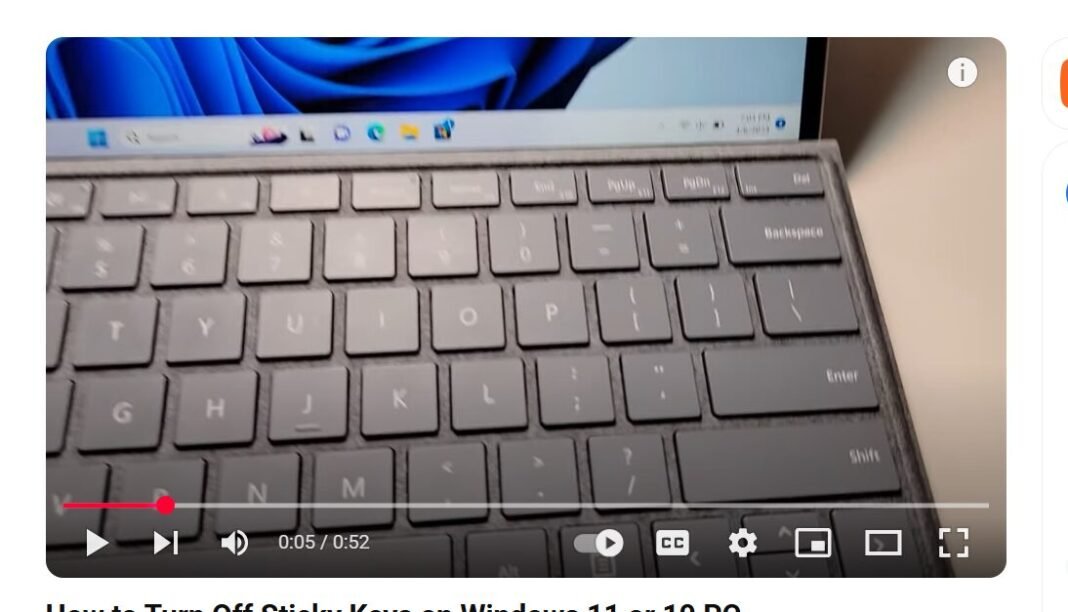Last Updated on May 4, 2025 by SPOTKEYS
How to Easily Turn Off Sticky Keys on Your Windows 11 or Windows 10 PC
Do you often find yourself accidentally turning on Sticky Keys while working on your Windows 11 or Windows 10 PC? You’re not alone. Many users have faced this issue, but thankfully, it’s just as easy to turn off Sticky Keys as it is to turn it on.
Sticky Keys is a feature on Windows computers that allows users to type one key at a time instead of pressing multiple keys simultaneously. This can come in handy for those who have difficulty pressing multiple keys at once or for individuals who prefer a slower typing pace. However, for most people, Sticky Keys is an annoying hindrance that can slow down their work process.
If you’ve turned on Sticky Keys by mistake or just want to disable it permanently, we’ve got you covered. In this article, we’ll guide you through the steps to easily turn off Sticky Keys on your Windows 11 or 10 PC.
Step 1: Open the Settings
To turn off Sticky Keys, the first step is to open the Settings on your computer. On Windows 11, simply click on the Start button and type “Settings” in the search bar. On Windows 10, click on the Start button and type “Ease of Access” in the search bar. Then, click on “Ease of Access” when it appears in the results.
Step 2: Navigate to Keyboard Settings
Once you’re in the Settings menu, click on “Accessibility” for Windows 11 or “Keyboard” for Windows 10. This will take you to a menu that allows you to adjust various keyboard settings.
Step 3: Turn off Sticky Keys
Scroll down until you find the option for “Sticky Keys.” If Sticky Keys is currently enabled, it will show as “On.” Click on it to toggle it off.
And that’s it! Sticky Keys should now be disabled on your Windows 11 or 10 computer. You can test it out by pressing the Shift key five times. If Sticky Keys is turned off, nothing will happen. If it is still enabled, a pop-up notification will appear, asking if you want to turn on Sticky Keys.
Other Ways to Turn off Sticky Keys
If you don’t want to go through the Settings menu, there are a few other ways to quickly turn off Sticky Keys.
Method 1: Using the Keyboard Shortcut
The quickest way to turn off Sticky Keys is by using a keyboard shortcut. Simply press the Shift key five times in quick succession, and a pop-up notification will appear asking if you want to turn off Sticky Keys. Click on “Yes,” and Sticky Keys will be disabled.
Method 2: Using the Control Panel
You can also disable Sticky Keys by going through the Control Panel. On your keyboard, press the Windows key + R to open the Run dialog box. Type “control” and hit enter to open the Control Panel. Click on “Ease of Access” and then select “Change how your keyboard works.” Uncheck the box next to “Turn on Sticky Keys” and click on “Apply” to save the changes.
Method 3: Disabling Sticky Keys Permanently
If you find yourself constantly turning on Sticky Keys by mistake and want to disable it permanently, there is a way to do so through the Registry Editor. However, we do not recommend this method unless you are confident in making changes to your computer’s registry. Any incorrect changes can cause serious issues with your computer’s functionality.
To disable Sticky Keys permanently, open the Registry Editor by pressing Windows key + R and typing “regedit” in the Run dialog box. Navigate to HKEY_CURRENT_USER\Control Panel\Accessibility\StickyKeys and double-click on Flags. Change the value data from 506 to 5063 and click on “OK” to save the changes.
Conclusion
Sticky Keys may be a useful feature for some individuals, but for most users, it’s just another annoying hindrance. If you’ve accidentally turned on Sticky Keys or just want to disable it permanently, follow the simple steps outlined in this article. And remember, there are multiple ways to turn off Sticky Keys, so choose the method that works best for you. Happy typing!