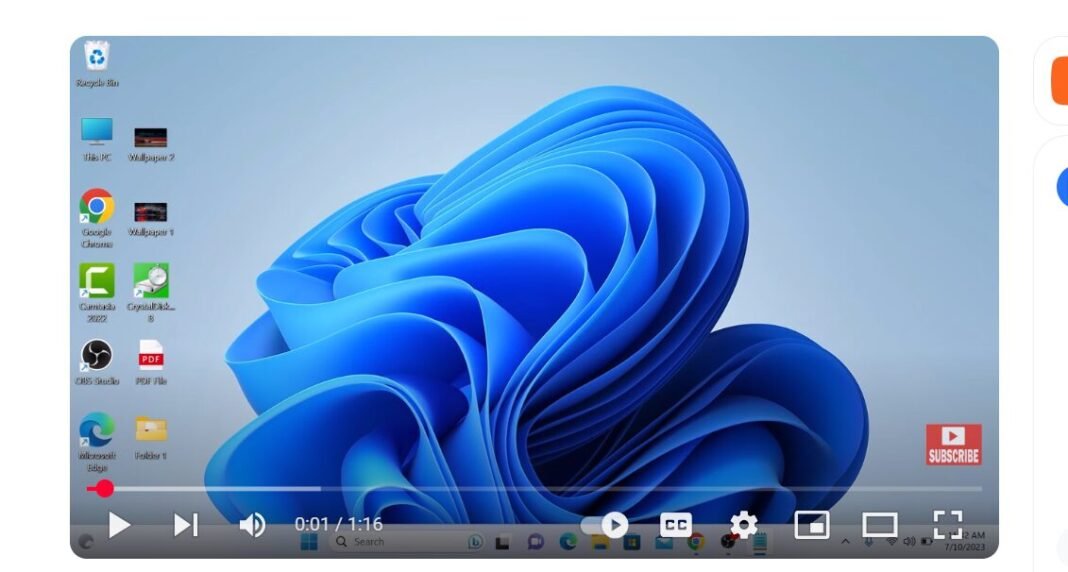Last Updated on May 4, 2025 by SPOTKEYS
How to Factory Reset Your HP Laptop – Restoring Your HP Laptop to Factory Settings
HP laptops are known for their reliability and performance, but like any electronic device, they may encounter problems that require a reset. Whether you want to give your Windows laptop a fresh start or are facing technical issues, a factory reset can come in handy. In this blog post, we will guide you through the process of restoring your HP laptop to its original settings with ease.
Step 1: Prepare Your Laptop
Before starting the factory reset process, it is important to ensure that your laptop is connected to a power source. This will prevent any power failures during the process, which could potentially damage your device. Additionally, make sure that you have backed up all important files and data, as the reset will erase everything on your laptop.
Step 2: Access the Recovery Console
To begin the resetting process, locate the F11 key on your keyboard and simultaneously press the power button. This will boot your laptop into the recovery console, where you will be presented with four options: continue, use a device, troubleshoot, and turn off your PC.
Step 3: Select Troubleshoot
From the four options given, select “Troubleshoot.” This will lead you to two more options: reset this PC and advanced options. For a full factory reset, select “Reset this PC.”
Step 4: Choose Reset Option
You will now be prompted to choose between two options: “Keep my files” or “Remove everything.” If you have important files and folders that you want to keep on your laptop, select “Keep my files.” However, if you want to completely clean your laptop and start from scratch, choose “Remove everything.” Note that this process cannot be undone, so choose carefully.
Step 5: Confirm Reset
After selecting the reset option that suits your needs, you will be asked for one final confirmation before the process begins. Once you give the go-ahead, the reset process will start automatically. Sit back and relax, as the time it takes to complete the reset can vary from 15 to 45 minutes, depending on your laptop’s specifications.
Benefits of Factory Resetting Your HP Laptop
1. Fixes Technical Issues: A factory reset can help fix any software or technical issues that may be affecting your laptop’s performance. It essentially restores your laptop to its original state, eliminating any underlying issues.
2. Improves Speed and Performance: Over time, your laptop may become sluggish due to accumulated junk files and software. A factory reset will wipe out all these unnecessary files and give your laptop a fresh start, improving its speed and performance.
3. Removes Viruses and Malware: If your laptop has been infected with a virus or malware, a factory reset can help eliminate them. This is especially useful if your anti-virus software is unable to remove the malicious programs.
4. Resolves Software Conflicts: Installing and uninstalling programs on your laptop can sometimes lead to software conflicts that may cause errors or crashes. A factory reset will remove any conflicting software and resolve these issues.
5. Restores Original Settings: If you have made changes to your laptop’s settings that have caused problems or if you simply want to go back to its original state, a factory reset can help achieve this.
Precautions to Take Before Factory Resetting Your Laptop
1. Back Up Important Files: Before performing a factory reset, make sure you have backed up all important files and data. This will ensure that you don’t lose any important information during the process.
2. Disconnect External Devices: It is important to disconnect any external devices such as USB drives, external hard drives, or printers before starting the reset process.
3. Check for Updates: It is recommended to check for any system updates before performing a factory reset. This will ensure that your laptop is up to date and can potentially prevent any issues during the reset process.
4. Keep Your Laptop Plugged In: As mentioned earlier, make sure your laptop is connected to a power source before starting the reset process.
Conclusion
A factory reset is a useful tool for resolving technical issues and improving the overall performance of your HP laptop. With the step-by-step guide provided in this blog post, you can easily restore your laptop to its original settings without any hassle. Just remember to back up your important files and choose the appropriate reset option for your needs.