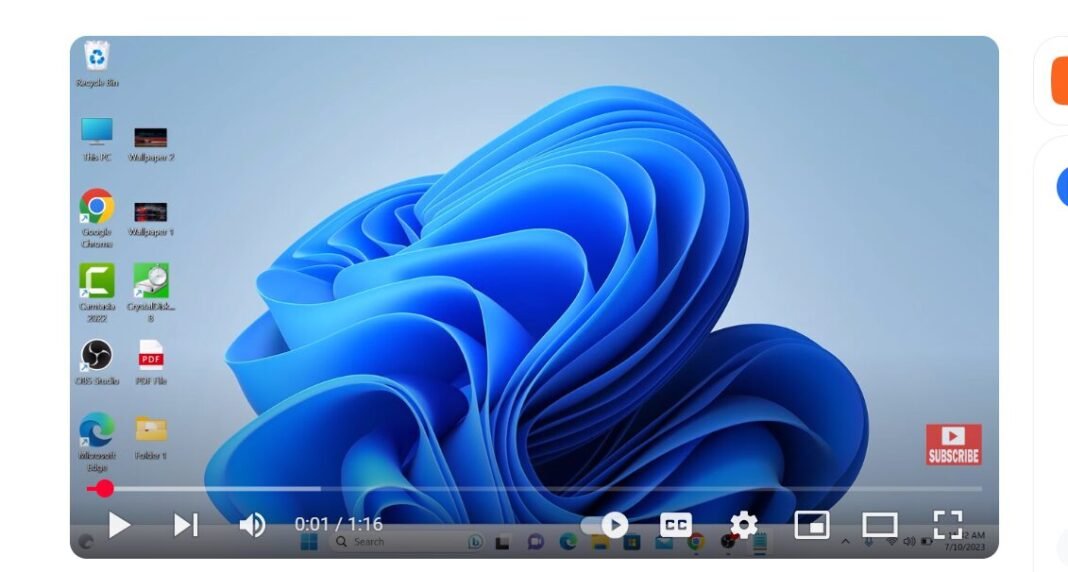Last Updated on May 4, 2025 by SPOTKEYS
How to Enable Pop-Ups on Google Chrome – A Step-by-Step Guide
Pop-ups have been a part of the internet experience for decades. Some view them as an intrusive annoyance, while others see them as a helpful tool for navigating through websites. For those in the latter category, finding out how to enable pop-ups on Google Chrome can be a game-changer.
Pop-ups are small windows that appear on top of your current web page. They can serve a variety of purposes, such as alerting you to new messages, showing special offers or promotions, or providing important information. However, due to their potential to be associated with spam or malicious content, many browsers have default settings that block pop-ups.
If you find yourself missing out on important information or deals because pop-ups are disabled, don’t worry. In this guide, we will walk you through the steps on how to enable pop-ups on Google Chrome and make the most out of your browsing experience.
Step 1: Open Google Chrome and access settings
To begin, open your Google Chrome browser and click on the three dots in the upper right-hand corner. From the drop-down menu, select “Settings.”
Step 2: Navigate to the privacy and security settings
In the settings menu, click on “Privacy and Security” on the left panel. This section allows you to customize your browsing experience by managing cookies, site permissions, and more.
Step 3: Access pop-up settings
Under “Privacy and Security,” select “Site Settings.” This will bring up a list of site-related options that you can adjust. Scroll down until you find “Pop-ups and redirects” under the “Content” section and click on it.
Step 4: Enable pop-ups on Google Chrome
Under “Default Behavior,” check the box next to “Sites can send pop-ups and use redirects.” This option will allow all websites to send pop-ups and redirects, so proceed with caution and make sure to only enable it for trusted websites.
Step 5: Enable pop-ups for specific websites (optional)
If you only want to allow pop-ups for specific websites, click on the “Allow” section under “Sites can send pop-ups and use redirects.” Then, click on the “ADD” button and enter the website’s URL. Click on “ADD” again, and the website will now be added to the list of sites that are allowed to send pop-ups.
And that’s it! You have successfully enabled pop-ups on Google Chrome. If you ever need to disable them, simply go back to the same settings menu and uncheck the box next to “Sites can send pop-ups and use redirects.”
But why should you consider enabling pop-ups in the first place? Here are a few reasons:
- Never miss important notifications: Many websites use pop-ups to notify users of new messages or updates. By enabling them on your browser, you won’t miss out on any important information.
- Get access to special offers or promotions: Pop-ups are often used by retailers to offer special deals or promotions to visitors. By allowing them, you might come across exclusive discounts or offers that you wouldn’t have known about otherwise.
- Streamline your browsing experience: Some websites use pop-ups as a way to navigate through their content. By enabling them, you can easily access different sections of a website without having to reload the page.
- Increase productivity: If you’re someone who uses web applications for work, enabling pop-ups can be beneficial. Many web-based tools use pop-ups for task reminders or new message notifications, which can improve your productivity and efficiency.
However, despite these benefits, it’s essential to exercise caution when enabling pop-ups and only do so for trusted websites. Pop-ups are often associated with spam or malicious content, so make sure to only allow them for sites that you know and trust.
If you still encounter annoying pop-ups despite enabling them, here are a few troubleshooting tips:
- Clear your browser’s cache and cookies: Sometimes, pop-ups may not work correctly due to a build-up of old data in your browser. In this case, clearing your cache and cookies can help refresh your browser and improve its performance.
- Use a pop-up blocker: If you’re still encountering excessive pop-ups after enabling them, consider using a third-party pop-up blocker to keep them at bay.
Conclusion
Pop-ups can be a useful part of your browsing experience if used correctly. By following the steps outlined in this guide, you can easily enable them on your Google Chrome browser and make the most out of your internet usage. Remember to proceed with caution and only enable them for trusted websites to avoid any potential risks. Happy browsing!