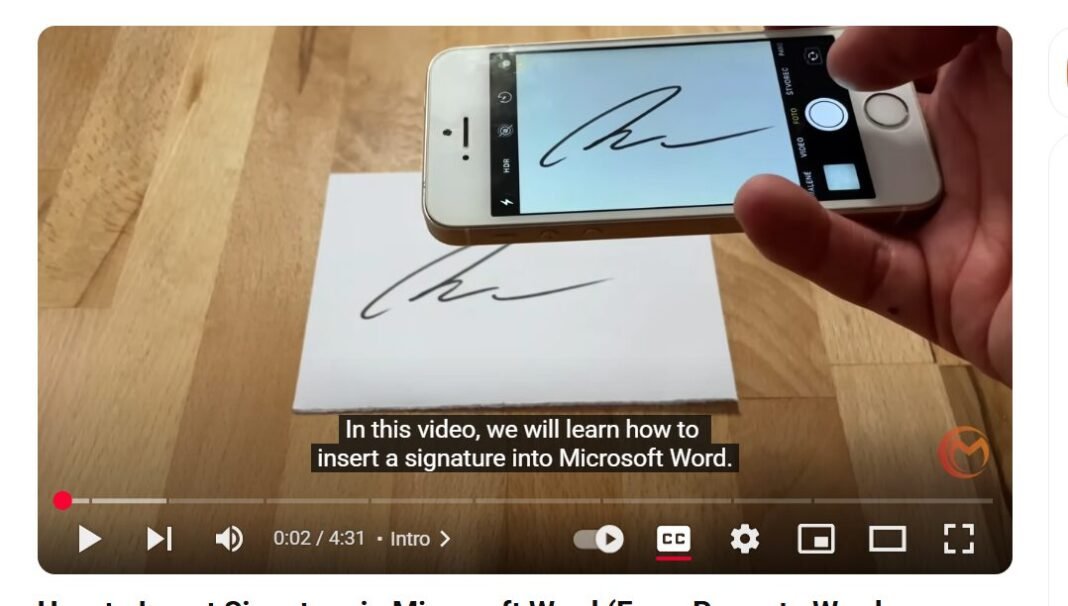Last Updated on May 3, 2025 by SPOTKEYS
How To Add A Signature To A Word Document – The Art of Signing a Digital Document in Microsoft Word
Are you tired of printing out documents, manually signing them, and then scanning them back into your computer just to have a signature on your digital file? With the advancement of technology, this process has become outdated and time-consuming. Thankfully, Microsoft Word has a simple solution to this problem – inserting a signature directly into your document! In this blog article, we will guide you through the steps of inserting a signature in Microsoft Word and how to make it look professional and seamless.
Preparing your signature for import to Word:
The first step to inserting a signature in Microsoft Word is to prepare your signature for import. Take a piece of paper and use a thick marker or pen to draw your signature. Make sure it is legible and clear. Then, take a photo of your signature and transfer it to your computer.
Inserting your signature into Microsoft Word:
Once you have your digital signature ready, open your document in Microsoft Word. In the Insert tab, click on “Pictures” and select “This Device” from the drop-down menu. Navigate to where the signature photo is saved on your computer and click “Insert.”
Formatting the size and position of your signature:
After inserting your signature, it may appear too big or too small in your document. To adjust the size, click on the image and drag one of the sizing handles to make it smaller or larger. You can also crop the image if there is too much white space around it. To do this, click on the image and go to the “Picture Format” tab. Then, click on “Crop” and drag the sizing handles as close to your signature as possible.
Removing the background from your signature:
Your digital signature may still have a gray or white background around it, which can make it look out of place in your document. To remove this background, select the image and go to the “Picture Format” tab. In the “Adjust” group, click on “Color” and select “Black and White 75%” from the drop-down menu. If this does not yield the desired result, try 25% or 50%. Then, go to “Remove Background” and use the “Mark areas to keep” option to highlight all the lines in your signature. Click “Keep Changes” when you are finished.
Inserting a signature line:
To make your signature look more official, you can add a signature line with your name and position. Go to the “Insert” tab and click on “Add a Signature Line” in the text group. In the Signature Setup dialogue box, enter your name and position. You can also choose to include your email address or the signature date. Once you are done, click “OK.”
Adjusting the position of your signature:
Now that you have inserted a signature line into your document, you can adjust the position of your digital signature to fit perfectly on the line. Select the image and click on “Layout Options.” Then, choose either “Behind Text” or “In Front of Text” depending on where you want your signature to appear. Finally, drag your signature onto the signature line.
Saving your signature for future use:
If you frequently need to insert a signature in Microsoft Word documents, you can save time by saving it as a Quick Part. Highlight both the signature line and the image, go to the “Insert” tab, and click on “Quick Parts.” Choose “Save Selection to Quick Part Gallery,” name your signature, and click “OK.” Now you can easily insert your saved signature into future documents by going to Quick Parts and selecting it from the options.
Congratulations! You have successfully mastered the art of inserting a digital signature in Microsoft Word. Gone are the days of printing out documents and manually signing them. With this simple yet effective process, you can now easily sign and share digital documents with a professional touch. Say goodbye to the hassle and hello to efficiency with this handy feature in Word.