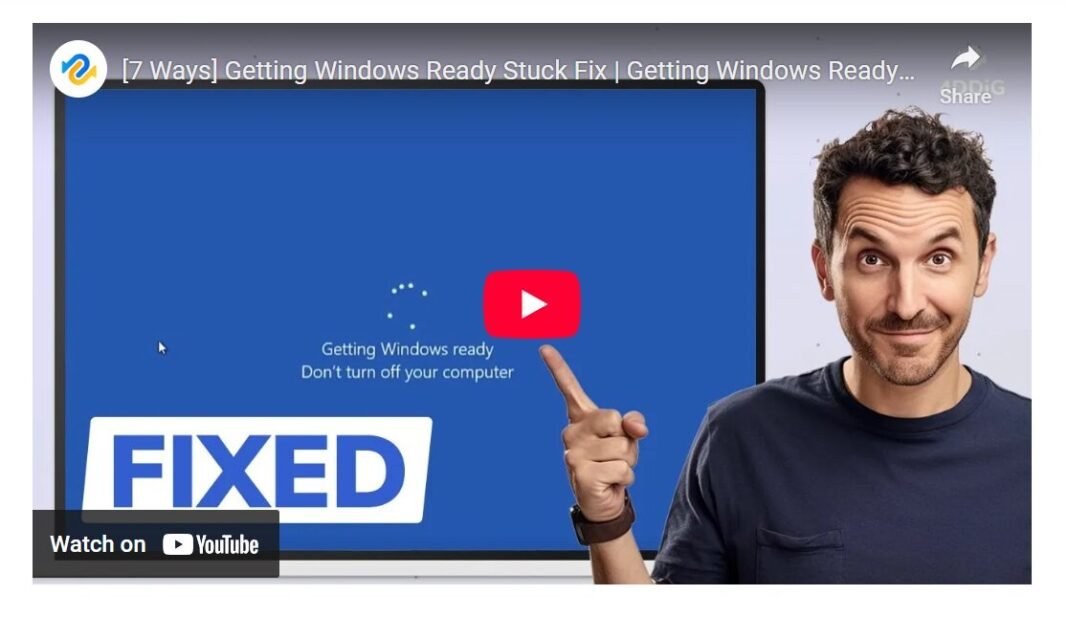Last Updated on May 11, 2025 by SPOTKEYS
Stuck on Getting Windows Ready: How to Fix the Stuck “Getting Windows Ready Don’t Turn off Your Computer” Error?
Is your computer stuck on the “Getting Windows Ready, Don’t Turn off Your Computer” screen? This can be a frustrating issue, especially when it happens during important updates or when turning on or off your computer. But don’t worry, we’ve got you covered. In this blog, we will discuss 7 methods to fix the stuck on getting Windows ready issue and get your computer running smoothly again.
Seven Methods to Fix the “Stuck on Getting Windows Ready” Issue
1. Wait for Windows to Finish Updates
The first thing you can do is be patient. Sometimes, the update process can take a while, especially after a major Windows update. Give it some time and see if the issue resolves itself.
2. Force to Shut Down
If waiting doesn’t work, you can try forcefully shutting down your computer by pressing and holding the power button for 10 seconds. Disconnect all peripherals and leave it for a while before restarting.
3. Fix Windows from Startup Repair
You can also try running the Windows Startup Repair tool to diagnose and fix any issues that may be preventing your computer from starting up properly. Enter the Windows Recovery Environment and select Startup Repair.
4. Uninstall Recent Updates
A faulty update may be causing the “Getting Windows Ready” error. In such cases, you can try uninstalling recent updates from the Windows Recovery Environment by selecting Uninstall Updates.
5. Perform a System Restore
If none of the above methods work, performing a system restore can help revert your computer to a previous stable state or perform a clean installation of Windows. You can access this option from the Advanced Options in the Windows Recovery Environment.
6. Reset PC
Another option is to reset your PC, which will wipe all data and reinstall Windows. This option is available in the Advanced Options in the Windows Recovery Environment.
7. Repair Windows with 4DDiG Windows Boot Genius
If none of the above methods work, you can use a reliable Windows Boot Up Solution Tool like 4DDiG Windows Boot Genius to automatically repair various Windows issues. You can create a bootable USB on another computer and use it to fix your frozen computer.
Conclusion
The “Getting Windows Ready Don’t Turn off Your Computer” error is a common issue that can be resolved with a bit of patience and the right solutions. If none of these methods work, it might be a good idea to seek further assistance from a professional. We hope this blog helped you fix the issue and get your computer running smoothly again.