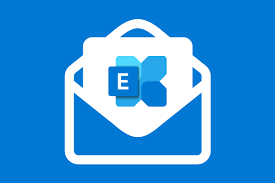Last Updated on February 17, 2024 by SPOTKEYS
Introduction
Are you considering upgrading from Exchange Standard to Enterprise? Microsoft Exchange Server 2019 Enterprise offers a range of advanced features and capabilities that cater specifically to the needs of large organizations. In today’s digital age, efficient communication and collaboration are essential for the success of any large organization. To meet these needs, Microsoft offers the latest version of its enterprise email solution, Microsoft Exchange Server 2019 Enterprise. This powerful platform provides high-performance email services, data security, and seamless integration with other Microsoft products, making it the go-to choice for businesses around the world.
In this article, we will explore the features and benefits of Exchange Server 2019 Enterprise, its installation and management, and its role in enabling efficient collaboration and communication within enterprises. We will also answer some commonly asked questions about Exchange Server 2019 Enterprise.
A) What is the difference between Exchange 2019 Standard and Enterprise?
Exchange 2019 Standard and Enterprise are two editions of Microsoft Exchange Server 2019, each with its own set of features and limitations. The key differences between the two editions lie in their scalability and advanced capabilities.
Exchange Server 2019 Standard is designed for small to medium sized organizations and offers basic email and collaboration features. It supports up to 5 mounted databases per server and is limited to a maximum of 5 mailbox databases.
On the other hand, Exchange Server 2019 Enterprise is tailored for large organizations that require high-performance email services and advanced collaboration features. It supports up to 100 mounted databases per server, allowing for greater scalability and flexibility in managing large volumes of data.
1. What is the difference between Exchange Server Standard and Enterprise?
The difference between Exchange Server Standard and Enterprise lies in their respective editions. Exchange Server Standard is the edition designed for small to medium-sized organizations, while Exchange Server Enterprise caters to the needs of large organizations.
Exchange Server Standard offers basic email and collaboration features, with limitations on the number of mounted databases and mailbox databases. On the other hand, Exchange Server Enterprise provides advanced capabilities, such as support for a higher number of mounted databases and enhanced scalability.
2. Do you need Active Directory for the Exchange Server?
Yes, Active Directory is a fundamental requirement for Exchange Server. Active Directory stores and manages information about network resources, including user accounts, security groups, and distribution lists. Exchange Server relies on Active Directory to authenticate users, manage mailboxes, and provide various other functionalities.
3. What is the next version of Exchange Server?
The next version of Exchange Server after Exchange Server 2019 is yet to be announced by Microsoft. However, Microsoft regularly releases updates and new versions of Exchange Server to provide users with the latest features, security enhancements, and performance improvements.
4. What is the difference between standard edition and enterprise?
The difference between the standard edition and enterprise edition lies in their respective feature sets and capabilities. In the context of Exchange Server, the standard edition offers basic email and collaboration features, while the enterprise edition provides advanced functionalities and scalability for large organizations.
5. Which of the Microsoft Windows Server Edition is most suitable?
Selecting the most suitable edition of Microsoft Windows Server depends on several factors, including the specific needs of your organization and your infrastructure requirements. Here are some key considerations for different editions of Windows Server:
- Windows Server Standard Edition: This edition is well-suited for non-virtualized or lightly virtualized environments. It includes features such as Active Directory, Hyper-V, and support for some advanced storage and networking capabilities.
- Windows Server Datacenter Edition: This edition is ideal for highly virtualized environments and provides unlimited virtualization rights, which can be beneficial for organizations with a high number of virtual machines.
- Windows Server Essentials Edition: This edition is designed for small businesses with up to 25 users and 50 devices. It includes features for file and print sharing, remote access, and data backup.
- Windows Server IoT Edition: This edition is specifically tailored for Internet of Things (IoT) devices and solutions, offering capabilities such as advanced security, scalability, and connectivity.
To determine the most suitable edition for your specific needs, it’s important to assess factors such as the scale of your infrastructure, virtualization requirements, budget, and key features needed for your environment. It’s also advisable to consult with a Microsoft representative or a certified IT professional to ensure the best fit for your organization.
6. What is the difference between 2016 and 2019 server?
The difference between Windows Server 2016 and Windows Server 2019 lies in their respective versions and the features they offer. Windows Server 2019 is the latest version of the Windows Server operating system and includes various enhancements and new features compared to Windows Server 2016. These improvements span areas such as security, performance, hybrid cloud integration, and containerization.
7. How do I upgrade from Exchange Standard to Enterprise?
The process of upgrading from Exchange Standard to Enterprise involves several steps. Here is a general guide to help you through the process:
- Ensure that your environment meets the system requirements for Exchange Server 2019 Enterprise.
- Back up your Exchange Server data to ensure you have a safe copy in case of any issues during the upgrade.
- Obtain the Exchange Server 2019 Enterprise installation media or download it from the Microsoft website.
- Run the Exchange Server 2019 setup program and choose the upgrade option.
- Follow the on-screen instructions to complete the upgrade process.
- After the upgrade, verify the functionality of your Exchange Server and perform any necessary post-upgrade tasks.
8. What is the difference between Exchange Standard and Enterprise?
The difference between Exchange Standard and Enterprise lies in their respective editions and the features they offer. Exchange Standard is designed for small to medium-sized organizations and provides basic email and collaboration functionalities. Exchange Enterprise, on the other hand, caters to the needs of large organizations and offers advanced capabilities, such as enhanced scalability and support for a higher number of mounted databases.
9. What is the difference between Exchange Server 2010 Standard?
The difference between Exchange Server 2010 Standard and other editions of Exchange Server 2010 lies in their respective feature sets and limitations. Exchange Server 2010 Standard offers basic email and collaboration functionalities, with limitations on the number of databases and mailbox databases. Other editions, such as Exchange Server 2010 Enterprise, provide additional features and scalability for larger organizations.
10. What is the database size limit for Exchange 2019 Enterprise?
The database size limit for Exchange 2019 Enterprise depends on the edition and licensing model you choose. With a standard CAL (Client Access License), the maximum database size limit is 2 TB. However, with an Enterprise CAL, you can take advantage of the Exchange Server 2019 Enterprise edition’s enhanced scalability and support for up to 100 mounted databases per server.
B) What is Microsoft Exchange Enterprise?
Microsoft Exchange Server 2019 Enterprise is a robust email server that enables organizations to manage their email, calendars, contacts, and tasks efficiently. It provides advanced features and functionality specifically designed for large enterprises, making it the ideal choice for businesses with a high volume of email traffic and the need for secure and reliable communication.
1. Can I use Outlook without an Exchange Server?
Yes, you can use Microsoft Outlook without an Exchange Server. Outlook is a standalone email client that allows you to manage your email accounts, including those from popular providers like Gmail and Yahoo. However, using Outlook with an Exchange Server offers additional benefits, such as enhanced collaboration features and centralized management of email, calendars, and contacts.
2. Do I need Microsoft Exchange for Outlook?
No, you do not need Microsoft Exchange Server to use Outlook. Outlook can be used with various email services, including Exchange, Office 365, Gmail, and others. However, Microsoft Exchange provides additional features and capabilities that enhance the Outlook experience, especially for organizations that require advanced collaboration and communication tools.
3. Is Microsoft Office and Exchange the same thing?
No, Microsoft Office and Exchange are not the same thing. Microsoft Office is a suite of productivity applications that includes Word, Excel, PowerPoint, and Outlook, among others. On the other hand, Microsoft Exchange is an email server software that enables organizations to manage their email infrastructure and provides advanced features for collaboration and communication.
4. Can I use Office 365 with my own Exchange Server?
Yes, you can use Office 365 with your own Exchange Server. Office 365 offers a hybrid deployment option, allowing organizations to integrate their on-premises Exchange Server with the cloud-based services provided by Office 365. This hybrid deployment provides the flexibility to leverage the benefits of both environments, ensuring seamless email communication and collaboration.
5. How do I know if Outlook is connected to Exchange Server?
To check if Outlook is connected to an Exchange Server, you can follow these steps:
- Open Outlook and click on the “File” tab.
- Select “Account Settings” and then “Account Settings” again.
- In the “Email” tab, you will see your email account listed.
- If the “Type” column shows “Microsoft Exchange,” it means Outlook is connected to an Exchange Server.
6. Do you need an Exchange Server with Office 365?
No, you do not need an Exchange Server with Office 365. Office 365 provides a cloud-based email service called Exchange Online, which offers similar functionality to an on-premises Exchange Server. Exchange Online is fully integrated with other Office 365 services, such as SharePoint and Teams, providing a comprehensive collaboration and communication solution for businesses.
7. How does Outlook connect to Exchange?
Outlook connects to Exchange using the Exchange Web Services (EWS) protocol or the MAPI (Messaging Application Programming Interface) protocol. These protocols allow Outlook to communicate with the Exchange Server, enabling features such as email synchronization, calendar sharing, and access to global address lists. Outlook can connect to Exchange both in on-premises deployments and in the cloud.
8. What is my Microsoft Exchange Server?
To determine your Microsoft Exchange Server, you can follow these steps:
- Open Outlook and click on the “File” tab.
- Select “Account Settings” and then “Account Settings” again.
- In the “Email” tab, you will see your email account listed.
- The “Server” column will display the name or IP address of your Exchange Server.
9. Is Hotmail an Outlook or Exchange account?
Hotmail is neither an Outlook nor an Exchange account. Hotmail, now known as Outlook.com, is a free web-based email service provided by Microsoft. It is not directly connected to the Exchange Server infrastructure but can be accessed through the Outlook.com website or configured in the Outlook desktop client.
10. What replaces Microsoft Exchange?
There is no direct replacement for Microsoft Exchange Server. However, Microsoft offers cloud-based alternatives such as Exchange Online, which is part of the Office 365 suite. Exchange Online provides similar functionality to an on-premises Exchange Server but eliminates the need for organizations to manage their email infrastructure.
11. Is Microsoft Exchange Online vs connected?
Yes, Microsoft Exchange Online is connected to the internet. Exchange Online is a cloud-based email service provided by Microsoft as part of the Office 365 suite. It allows organizations to access their email, calendars, and contacts from anywhere, as long as they have an internet connection. Exchange Online offers the same level of connectivity and accessibility as an on-premises Exchange Server.
12. What is the difference between a mail server and Exchange?
A mail server is a computer program or device that receives stores, and delivers email messages. It is responsible for handling the sending and receiving of emails between different email clients and servers. On the other hand, Exchange is a comprehensive email server software developed by Microsoft. It provides additional features such as calendaring, contacts management, and collaboration tools, making it a complete solution for enterprise email needs.
Microsoft Exchange Server 2019 Enterprise is the ultimate email solution for large organizations. Its high-performance email services, advanced collaboration features, and seamless integration with other Microsoft products make it an indispensable tool for efficient communication and collaboration. Whether deployed on-premises or in the cloud, Exchange Server offers scalable and secure email solutions that meet the needs of modern enterprises.
C) What is Microsoft Exchange Server 2019?
Microsoft Exchange Server 2019 Enterprise is a powerful email server software that enables organizations to manage their email, contacts, calendars, and other collaboration tools securely and efficiently. It offers a wide range of features and capabilities that enhance productivity and streamline communication within the organization.
1. Is Microsoft Exchange Server the same as Office 365?
While Microsoft Exchange Server and Office 365 both offer email and collaboration solutions, they are not the same. Office 365 is a cloud-based suite of productivity tools that includes Exchange Online, which is a hosted version of Exchange Server. Exchange Server, on the other hand, is an on-premises email server software that organizations can install and manage in their data centers.
2. What is the purpose of Microsoft Exchange Server?
The primary purpose of Microsoft Exchange Server is to provide enterprise email solutions. It enables organizations to create and manage email accounts for their employees, facilitating efficient communication and collaboration. Exchange Server also offers features such as shared calendars, contacts, and tasks, allowing teams to work together seamlessly.
3. Why do I need Microsoft Exchange?
There are several reasons why organizations choose to implement Microsoft Exchange Server. Firstly, Exchange Server provides a reliable and scalable email solution that can handle the demands of large organizations. It offers high availability and disaster recovery capabilities, ensuring that email services remain accessible even in the event of hardware or software failures. Secondly, the Exchange Server enhances data security by implementing robust measures to protect sensitive information. It includes features such as data loss prevention (DLP), email encryption, and anti-malware protection, safeguarding against unauthorized access and preventing data breaches.
Additionally, Exchange Server enables efficient collaboration and communication within the organization. It allows users to share calendars, schedule meetings, and manage tasks, promoting teamwork and productivity. Exchange Server also integrates seamlessly with other Microsoft productivity tools, such as Outlook, SharePoint, and Teams, further enhancing collaboration capabilities.
4. What is the difference between Exchange Server and Outlook?
Exchange Server and Outlook are two distinct components of Microsoft’s email and collaboration ecosystem. Exchange Server is the server software that manages email accounts and facilitates communication within the organization. Outlook, on the other hand, is the email client application that users interact with to send, receive, and manage their emails. Outlook can connect to Exchange Server to access email, calendars, contacts, and other collaboration features.
5. Is Exchange Admin Center part of Office 365?
Yes, Exchange Admin Center (EAC) is a web-based management console for Exchange Server, and it is also available in Office 365. EAC provides administrators with a centralized interface to configure and manage various aspects of the Exchange Server, such as user accounts, mailboxes, distribution groups, and security settings. Whether organizations choose to deploy Exchange Server on-premises or opt for the cloud-based Office 365, they can utilize EAC to manage their Exchange environment.
6. What are the different types of Exchange Server?
Microsoft offers different editions of Exchange Server to cater to the diverse needs of organizations. The two main editions are Standard and Enterprise. Exchange Server 2019 Enterprise, the focus of this article, is the premium edition that provides advanced features and scalability for large organizations. Exchange Server 2019 Standard is suitable for small to medium-sized businesses with less demanding requirements.
7. What are the benefits of Microsoft Exchange email?
Microsoft Exchange email offers numerous benefits for organizations. Firstly, it provides a professional and reliable email solution with a robust infrastructure that ensures high availability and performance. Exchange email also offers advanced features such as email archiving, mobile device management, and integration with other Microsoft tools, enhancing productivity and efficiency.
Connected to Microsoft Exchange means that your email client (such as Outlook) is connected to an Exchange Server, allowing you to access your email, calendar, contacts, and other collaboration features. This connection enables real-time synchronization of data between your email client and the server, ensuring that you have the latest information at your fingertips.
8. Do I need both Exchange and Outlook?
While Exchange Server and Outlook are designed to work together seamlessly, it is not necessary to have both. Exchange Server provides the server infrastructure and services required for email and collaboration, while Outlook is the client application used to access those services. However, organizations can choose to use other email clients that support Exchange protocols, such as Microsoft’s native Mail app or third-party applications.
Exchange Server 2019 Enterprise is a powerful email server software that offers high-performance email services for large organizations. It provides a secure and scalable email solution, enhances data security, and enables efficient collaboration and communication within the organization. Whether deployed on-premises or in the cloud, Exchange Server is a valuable tool for enterprises seeking reliable and feature-rich email solutions
D) What is the difference between Exchange Server 2016 STD and Enterprise?
Exchange Server 2016 comes in two editions: Standard (STD) and Enterprise. The main difference lies in the scalability and advanced features offered by the Enterprise edition. While the Standard edition is suitable for small to medium-sized organizations, the Enterprise edition is designed for larger enterprises that require more robust email solutions. The Enterprise edition provides enhanced features such as unlimited mailbox databases, advanced data loss prevention, and improved compliance capabilities.
1. How do you tell if a server is an Exchange Server?
Identifying whether a server is running Microsoft Exchange Server is relatively simple. One way to check is by accessing the server’s properties in the Exchange Management Console. Another method is to use the Exchange Management Shell and run the Get-ExchangeServer cmdlet, which will display information about the server, including its role as an Exchange Server.
2. What is a Microsoft Enterprise server?
Microsoft Enterprise Server is a comprehensive suite of server products and services designed to meet the needs of large organizations. It includes various server applications such as Microsoft Exchange Server, SharePoint Server, SQL Server, and more. These server products are tailored to provide enterprise-grade solutions for communication, collaboration, data storage, and management.
3. What is the difference between Exchange 2016 and 2019?
Exchange Server 2019 is the latest version of Microsoft’s email server platform, succeeding Exchange Server 2016. The key differences between the two versions include improved performance, enhanced security features, and better scalability in Exchange Server 2019. The latest version also introduces a simplified architecture, making it easier to deploy and manage.
4. How do I connect to my Exchange server?
To connect to your Exchange server, you can use Microsoft Outlook, which is the most commonly used email client for Exchange. Open Outlook and go to the “File” tab, then click on “Add Account.” Enter your email address and password, and Outlook will automatically configure the connection to your Exchange server. You can also connect to Exchange using other email clients that support Exchange protocols, such as Thunderbird or Apple Mail.
5. What server am I connected to in Outlook?
To determine the server you are connected to in Outlook, follow these steps:
1. Open Outlook and click on the “File” tab.
2. Select “Account Settings” and then click on “Account Settings” again.
3. In the “Email” tab, you will see a list of email accounts configured in Outlook.
4. Select the account you want to check and click on “Change.”
5. In the “Server Settings” section, you will find the server name to which you are connected.
6. What does Microsoft Enterprise include?
Microsoft Enterprise includes a wide range of server products and services tailored for large organizations. Some of the key components of Microsoft Enterprise include:
- Microsoft Exchange Server: A robust email and collaboration platform.
- SharePoint Server: A web-based platform for content management and collaboration.
- SQL Server: A database management system for storing and retrieving data.
- Windows Server: An operating system designed for server environments.
- Skype for Business: A unified communications platform for messaging, voice, and video calls.
- System Center: A suite of management tools for monitoring and managing server infrastructure.
7. What are the limitations of Exchange Standard versus Enterprise?
The Standard edition of Exchange Server has certain limitations compared to the Enterprise edition. These include a maximum of five mailbox databases, a maximum of five database copies per server, and a maximum of 5000 mailboxes per server. In contrast, the Enterprise edition has unlimited mailbox databases, up to 100 database copies per server, and supports a higher number of mailboxes, making it more suitable for large organizations with high email traffic.
Conclusion
Microsoft Exchange Server 2019 Enterprise is the ideal choice for large organizations seeking high-performance email solutions, collaboration tools, and robust data security. With its advanced features, scalability, and seamless integration with other Microsoft Enterprise products, Exchange Server 2019 Enterprise provides a comprehensive email solution that meets the needs of modern enterprises. Whether you are upgrading from a previous version or considering a new deployment, Exchange Server 2019 Enterprise is a reliable and efficient choice for your organization’s communication and collaboration needs.
Upgrading from Exchange Standard to Enterprise can provide your organization with high-performance email services, advanced collaboration features, and enhanced scalability. By following the installation guide and considering the differences between the editions, you can make an informed decision and successfully upgrade your Exchange Server.