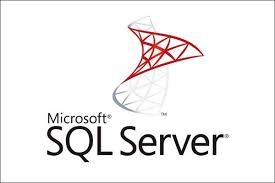Last Updated on February 26, 2024 by SPOTKEYS
Introduction
Microsoft SQL Server 2017 Enterprise Edition is a powerful and feature-rich database management system that offers numerous benefits for businesses of all sizes. In this article, we will explore various aspects of SQL Server 2017, including its features, pricing, installation guide, licensing, security enhancements, performance tuning, data analytics, database management, cloud integration, migration strategies, scalability, high availability, disaster recovery, certifications, best practices, monitoring tools, query optimization, and virtualization support.
In this article, we will delve into the key differences between SQL Server 2017 Enterprise and Standard editions, discuss the benefits of using the Enterprise edition, and explore various aspects related to SQL Server 2017. In addition, we will answer some commonly asked questions about SQL Server 2017 Enterprise.
A) What is the Difference between SQL 2017 Enterprise and Standard?
The main difference between SQL Server 2017 Enterprise and Standard editions lies in the feature set and scalability options. The Enterprise edition offers a comprehensive range of advanced features such as data analytics, high availability, disaster recovery, and performance tuning tools. It also provides enhanced security measures and supports larger hardware configurations compared to the Standard edition.
1. Why Use SQL Enterprise vs Standard?
Choosing between SQL Enterprise and Standard depends on the specific needs and requirements of your organization. SQL Server 2017 Enterprise edition is ideal for businesses that demand high performance, scalability, and advanced features to handle large-scale databases and complex workloads. On the other hand, SQL Server 2017 Standard Edition is a cost-effective solution suitable for smaller organizations or those with less demanding database needs.
2. Is SQL Server Enterprise Worth it?
SQL Server 2017 Enterprise is designed for organizations with high-performance and mission-critical workloads. While the Enterprise edition comes at a higher price point compared to the Standard edition, its advanced features and capabilities make it a worthwhile investment for businesses that require top-level performance, scalability, and security.
3. How Do I Upgrade SQL Server 2017 Edition from Standard to Enterprise?
If you are currently using SQL Server 2017 Standard Edition and wish to upgrade to the Enterprise edition, you can follow these steps:
- Ensure that you have a valid SQL Server 2017 Enterprise Edition license.
- Backup your databases to avoid any potential data loss during the upgrade process.
- Launch the SQL Server Installation Center and choose the “Edition Upgrade” option.
- Follow the on-screen instructions and provide the necessary license information when prompted.
- Complete the upgrade process and verify the successful transition to SQL Server 2017 Enterprise edition.
4. How Do I Change SQL Server Enterprise to Standard?
If you need to downgrade from SQL Server 2017 Enterprise to Standard Edition, you will need to perform a new installation of the Standard Edition. Unfortunately, there is no direct way to change the edition from Enterprise to Standard without reinstalling SQL Server.
5. What is the Cost Difference between SQL Standard and Enterprise?
The pricing for SQL Server 2017 varies depending on factors such as licensing model, edition, and the number of cores. Generally, SQL Server 2017 Enterprise edition is more expensive than the Standard edition due to its advanced features and scalability options. It is recommended to consult with Microsoft or a licensing specialist to get accurate pricing information based on your specific requirements.
6. What is the Difference between SQL Server 2016 Standard and Enterprise Edition?
SQL Server 2016 Standard and Enterprise editions have similar differences and benefits as their SQL Server 2017 counterparts. The Enterprise edition offers advanced features like data analytics, high availability, disaster recovery, and performance tuning tools, while the Standard edition provides essential database management capabilities at a more affordable price point.
7. What is the Difference between SQL Server 2017 and SQL Server 2019?
SQL Server 2019 introduced several new features and enhancements compared to SQL Server 2017. Some notable additions in SQL Server 2019 include enhanced security features, improved performance and scalability, support for big data clusters, and better integration with Azure services. However, it is important to note that SQL Server 2019 requires a separate license and may have different system requirements compared to SQL Server 2017.
8. Is SQL Server Developer Edition the Same as Enterprise?
No, SQL Server Developer Edition is not the same as the Enterprise Edition. SQL Server Developer Edition is a fully-featured version of SQL Server that is specifically designed for development and testing purposes. It includes all the features and capabilities of the Enterprise edition but is licensed for non-production environments only.
9. What is the Difference between Postgres and SQL Server Enterprise?
PostgreSQL, also known as Postgres, is an open-source relational database management system, whereas SQL Server Enterprise is a commercial database management system developed by Microsoft. While both offer similar functionality, there are differences in terms of licensing, community support, and specific features. SQL Server Enterprise provides a range of enterprise-level features and support options, making it a preferred choice for businesses with specific requirements and a need for comprehensive support.
10. What is the Difference between SQL Server Enterprise and SQL Azure?
SQL Server Enterprise is an on-premises database management system, while SQL Azure, also known as Azure SQL Database, is a cloud-based database service provided by Microsoft. SQL Azure offers similar features and capabilities to SQL Server Enterprise but with the added benefits of cloud integration, scalability, and managed infrastructure. SQL Azure is an excellent choice for organizations looking to leverage the power of the cloud and reduce their on-premises infrastructure.
B) Is Microsoft SQL Server 2017 free?
While there are free editions of SQL Server available, Microsoft SQL Server 2017 Enterprise is not free. However, it offers a comprehensive set of features and functionalities that make it well worth the investment for businesses with complex data management needs.
1. Which editions of SQL Server 2017 are free to download and use?
Microsoft offers a free edition of SQL Server called SQL Server Express. This edition is suitable for small-scale applications and can be downloaded and used without any cost. SQL Server Express provides a basic set of features and has certain limitations in terms of database size and performance.
2. Can I get SQL Server for free?
Yes, you can get SQL Server for free by downloading the SQL Server Express edition. This edition is designed for lightweight applications and provides a solid foundation for building and deploying small-scale databases. However, you get a paid version which has more features and functionalities at a discounted price from this reputable reseller.
3. How to install SQL Server 2017 free download?
To install SQL Server 2017 Express edition, follow these steps:
- Visit the official Microsoft website and navigate to the SQL Server Downloads page.
- Select the SQL Server 2017 Express edition from the available options.
- Choose the appropriate installation package based on your operating system (Windows, Linux, or Docker).
- Follow the on-screen instructions to complete the installation process.
4. Which SQL Server edition is free?
The SQL Server Express edition is the free version of SQL Server. It offers a lightweight and feature-limited option for developers and small-scale applications.
5. Do I need a License for SQL Server?
Yes, a license is required for using Microsoft SQL Server. However, as mentioned earlier, the SQL Server Express edition is available for free and can be used without a license for small-scale applications.
6. How much does SQL Server cost?
The pricing for Microsoft SQL Server 2017 varies based on the edition and licensing model. For the Enterprise edition, which offers the most comprehensive set of features, pricing is based on a per-core licensing model. The exact cost depends on factors such as the number of cores and the level of support required.
7. Do SQL servers cost money?
Yes, SQL Server editions other than the free SQL Server Express edition require a monetary investment. The cost varies depending on the edition and licensing model chosen.
8. Is Microsoft SQL Server free for commercial use?
No, Microsoft SQL Server is not free for commercial use. The Enterprise edition, which is suitable for enterprise-level data management, requires a license and is not available for free.
9. Is SQL Server 2018 free?
As of the time of writing this article, SQL Server 2018 has not been released. However, similar to previous versions, it is unlikely that the Enterprise edition will be free. The availability of a free edition, such as SQL Server Express, can be expected.
10. What is the difference between SQL Server Express and SQL Server Enterprise
The main differences between SQL Server Express and SQL Server Enterprise lie in their features, scalability, and licensing. SQL Server Express is a free edition with limitations on database size and performance. It is suitable for lightweight applications and small-scale deployments. On the other hand, SQL Server Enterprise offers advanced features, scalability options, and enhanced performance capabilities. It requires a license and is designed for enterprise-level data management.
Microsoft SQL Server 2017 Enterprise is a powerful database management system that offers a wide range of features and capabilities. While the Enterprise edition is not free, Microsoft provides a free edition called SQL Server Express for small-scale applications. The pricing for SQL Server 2017 varies based on the edition and licensing model chosen. By understanding the different editions, licensing requirements, and pricing options, businesses can make informed decisions about their data management needs.
C) How to Download SQL Server 2017 Enterprise Edition?
To download SQL Server 2017 Enterprise Edition, you can visit the official Microsoft website and navigate to the SQL Server Downloads page. From there, you can select the desired edition and version of SQL Server 2017 and initiate the download process. Alternatively, you can also use the Microsoft Download Center or obtain the installation media from authorized Microsoft partners.
1. Where Can I Download SQL Server 2017?
You can download SQL Server 2017 from various reliable sources. The official Microsoft website and the Microsoft Download Center are the most recommended platforms for obtaining the installation files. Additionally, authorized Microsoft partners may also provide access to the SQL Server 2017 downloads.
2. How to Install SQL Server 2017 Step by Step?
Installing SQL Server 2017 is a straightforward process. Here is a step-by-step guide to help you with the installation:
- Download the SQL Server 2017 installation files from a trusted source.
- Run the downloaded executable file to start the installation wizard.
- Choose the installation type (New SQL Server stand-alone installation or add features to an existing installation).
- Accept the license terms and proceed.
- Select the desired SQL Server edition (such as Enterprise Edition) and features to be installed.
- Specify the instance name and configure the necessary server settings.
- Choose the authentication mode (Windows Authentication or Mixed Mode) and set the necessary credentials.
- Complete the installation process by following the on-screen instructions.
3. How to Install SQL Server Enterprise Edition?
To install SQL Server Enterprise Edition, you can follow the same installation steps mentioned earlier. During the installation process, make sure to select the Enterprise Edition as the desired SQL Server edition. This edition offers advanced features and capabilities tailored for enterprise-level database management.
4. How to Install SQL Server 2016 Enterprise Edition Step by Step?
If you specifically want to install SQL Server 2016 Enterprise Edition, you can use a similar installation process as SQL Server 2017. However, instead of downloading the SQL Server 2017 installation files, you need to obtain the SQL Server 2016 installation files. The installation steps remain largely the same, but make sure to select the SQL Server 2016 Enterprise Edition during the installation process.
5. How Do I Upgrade the SQL Server from Standard to Enterprise?
To upgrade SQL Server from Standard to Enterprise Edition, you need to follow these steps:
- Ensure that you have the necessary SQL Server Enterprise Edition installation files.
- Backup all your databases and verify their integrity.
- Uninstall the existing SQL Server Standard Edition from the server.
- Install the SQL Server Enterprise Edition using the installation files.
- During the installation, choose the Upgrade option instead of a new installation.
- Follow the on-screen instructions to complete the upgrade process.
- Restore the backed-up databases to the upgraded SQL Server Enterprise Edition.
6. How to Install SQL Server 2017 in Windows 11?
Installing SQL Server 2017 in Windows 11 is similar to installing it in other Windows operating systems. You can use the same installation steps mentioned earlier to install SQL Server 2017 in Windows 11. Ensure that your Windows 11 system meets the minimum system requirements specified by Microsoft for SQL Server 2017.
7. How Do I Download the SQL Server License Key?
To download the SQL Server license key, you need to have a valid license agreement with Microsoft. Once you have the agreement in place, you can obtain the license key from the Volume Licensing Service Center (VLSC) or through other authorized Microsoft channels. Make sure to keep your license key in a secure location and use it during the SQL Server installation process.
8. How Do I Open SQL Server 2017?
After successfully installing SQL Server 2017, you can open it by following these steps:
- Go to the Start menu or press the Windows key.
- Type “SQL Server 2017” in the search bar.
- Click on the SQL Server 2017 application or instance that you want to open.
9. How Do I Know What Features Are Installed on SQL Server 2017?
To determine the installed features on SQL Server 2017, you can use the SQL Server Installation Center or the SQL Server Configuration Manager. These tools provide information about the installed components, services, and features of SQL Server 2017. Additionally, you can also query the sys.dm_server_services dynamic management view to retrieve a list of installed services and their corresponding features.
Overall, Microsoft SQL Server 2017 Enterprise Edition offers a comprehensive set of features, enhanced security, and improved performance for efficient database management. By following the installation guide and leveraging its capabilities, businesses can optimize their data analytics, achieve scalability, ensure high availability, and implement effective disaster recovery strategies. Stay updated with the latest SQL Server 2017 certifications, best practices, and monitoring tools to maximize the potential of this powerful database management system.
D) What is the difference between SQL Server Standard and Enterprise?
The main difference between SQL Server Standard and Enterprise editions lies in their feature sets and scalability options. SQL Server Enterprise offers advanced features such as data analytics, high availability, disaster recovery, and enhanced security. It also provides better scalability options, allowing organizations to handle larger workloads and databases.
1. What is the difference between SQL Standard and SQL Enterprise?
The difference between SQL Standard and SQL Enterprise editions is similar to the difference between SQL Server Standard and Enterprise. SQL Enterprise offers more advanced features and scalability options compared to SQL Standard. It is designed for organizations with demanding workloads and complex database requirements.
2. How do I know if I have SQL Standard or Enterprise?
To determine whether you have SQL Standard or Enterprise, you can check the edition information in the SQL Server Management Studio. Simply connect to your SQL Server instance, right-click on the server name, and select Properties. In the General tab, you will find the edition information displayed.
3. What is the difference between SQL Server Enterprise and MySQL?
SQL Server Enterprise and MySQL are both popular database management systems, but they have significant differences. SQL Server Enterprise is a product of Microsoft and offers advanced features, scalability, and integration with other Microsoft products. MySQL, on the other hand, is an open-source database system that is known for its ease of use, flexibility, and cost-effectiveness.
4. What version of SQL Server should I use?
The choice of SQL Server version depends on your specific requirements and business needs. If you are a small to medium-sized organization with basic database requirements, SQL Server Standard may be sufficient. However, if you have complex workloads, require advanced features, or need better scalability options, SQL Server Enterprise would be a more suitable choice.
5. Can you upgrade SQL Standard to Enterprise?
Yes, it is possible to upgrade from SQL Standard to Enterprise Edition. However, this process requires a valid SQL Server Enterprise license and may involve additional steps such as modifying the product key and restarting the SQL Server instance. It is recommended to consult the official Microsoft documentation or seek assistance from a qualified database professional for a smooth upgrade process.
6. What is the difference between SQL Server 2017 and 2019?
SQL Server 2017 and 2019 are two different versions of the SQL Server database management system. The main difference lies in their features and enhancements. SQL Server 2019 introduced several new features, including enhanced data virtualization, intelligent query processing, and support for big data clusters. It also provides better performance and security compared to SQL Server 2017.
7. What is the difference between SQL Server versions?
Each version of SQL Server brings new features, enhancements, and bug fixes. The differences between SQL Server versions can vary depending on the specific release. Microsoft continuously improves its products to address customer needs and industry trends. It is important to review the release notes and documentation for each version to understand the specific changes and improvements it offers.
Conclusion
SQL Server 2017 Enterprise edition offers a wide range of advanced features and scalability options that make it a valuable investment for businesses with high-performance and mission-critical workloads. However, the decision to choose SQL Server Enterprise over Standard depends on the specific needs and requirements of your organization. It is recommended to evaluate your database needs, consider the cost implications, and consult with experts or licensing specialists to make an informed decision.
SQL Server 2017 Enterprise is a robust database management system that provides advanced features, scalability, and security enhancements. The choice between SQL Server Standard and Enterprise depends on the organization’s requirements and workload complexity. It is recommended to evaluate your specific needs and consult with experts to determine the most suitable version of SQL Server for your business.